introduction
Xiaomi’s proprietary MIUI software has matured quite a bit over the years and we can confidently say that the last two generations don’t have that weighted down Chinese feel. And we’re not implying that Chinese software is bad. It’s just that it’s often tailored to a completely different market and user base.
MIUI 14 doesn’t look like that at all. It offers loads of customization options to suit anyone’s needs. And at the same time, it looks clean, simple, and usable.
However, the latest iteration offers no measurable changes compared to the last generation MIUI 13, at least as far as the internationally available version is concerned. The new version is mostly about tweaks and optimizations under the hood. However, there’s a lot to cover in this feature-rich MIUI environment, so read on to see if it’s up your alley before you pick up a Xiaomi smartphone.
Android 13
Xiaomi’s MIUI is hardly affected by new Android versions, which is a double-edged sword. On the one hand, Xiaomi can roll out its latest Android skin and features to most of its smartphones, including the low-end ones. And by doing so, the company earns a good reputation for keeping its smartphones up-to-date with the latest features.
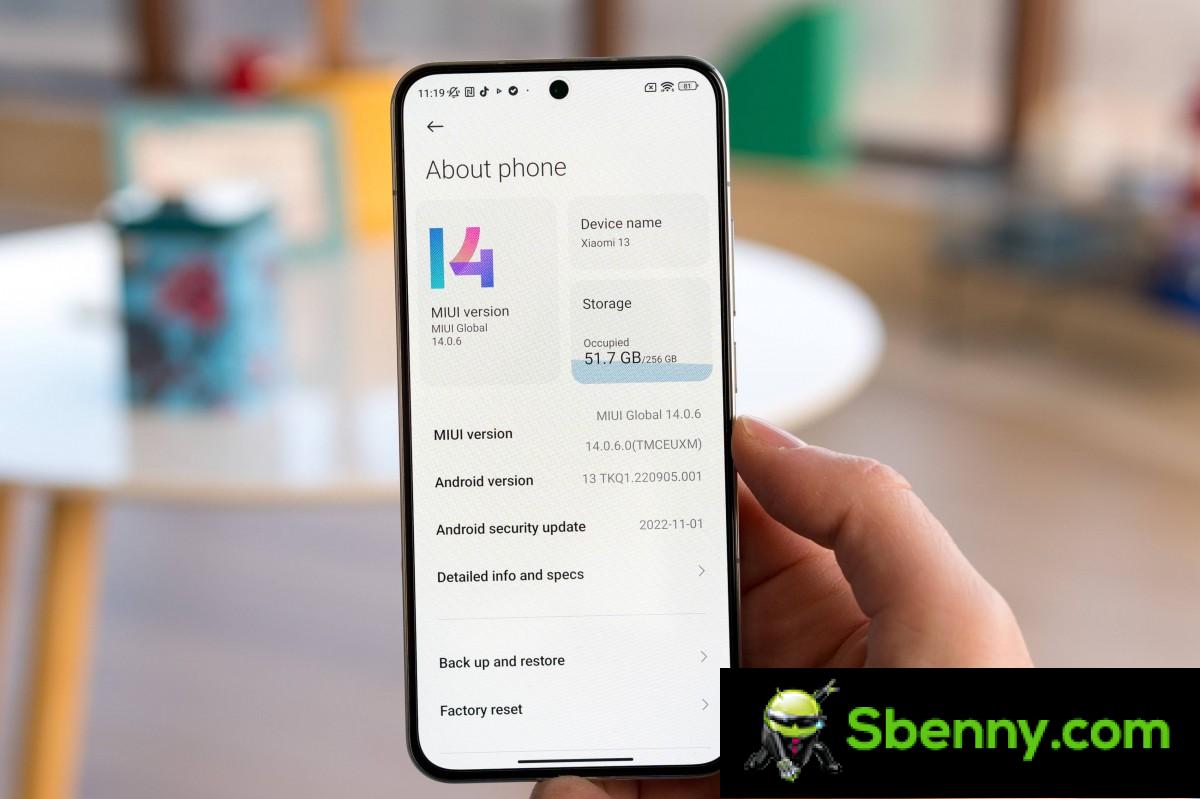
But on the other hand, some inherent features of Android don’t make it MIUI. For example, we have yet to see notification history from Android 12, and even the MIUI 14 + Android 13 combo doesn’t require you to enable or disable notifications on newly installed apps. And these are just some of the missing features that come to mind. There are many other features that Xiaomi has chosen to ignore in its updates.
We also did not find any significant differences between Xiaomi smartphones running MIUI 14 + Android 12 and MIUI 14 + Android 13, suggesting that the Android version under MIUI doesn’t really matter. The disparity in functionality mainly stems from hardware limitations and smartphone tiers within Xiaomi’s portfolio.
MIUI 14
What’s new?
Xiaomi claims that MIUI 14 has been rebuilt from scratch. It uses a new Android kernel-level system architecture with CPU, GPU, and memory resource scheduling. Firmware size has been reduced along with overall memory usage. The end result is an alleged 60% smoother operation measured on a Xiaomi 12S Ultra.
There’s also automatic compression for apps that are rarely used, and you can now uninstall all apps except the eight main system apps. This is a big step towards de-bloating its MIUI software as it comes with quite a few pre-installed apps.
When Xiaomi announced MIUI 14 alongside the Xiaomi 13 series, the company outlined a number of new features (aside from the above system optimizations), but little did we know that many of them would not make it to the international ROM version.
THE Large folders The feature is among the few user-facing features that have come to the MIUI edition overseas. And even then, there are differences in implementations. We have seen MIUI 14 phones that offer both Large and XXL folder variants, while others only have Large folders.
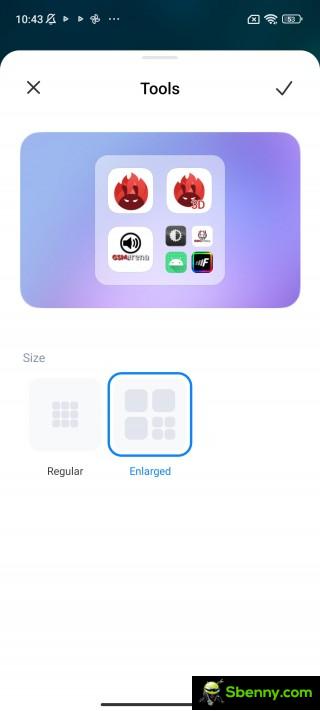
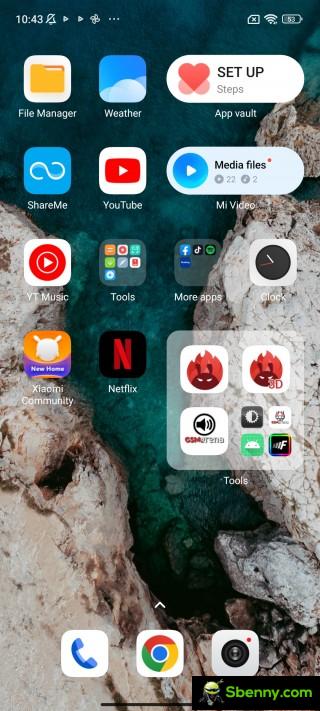
Large folders
Coincidentally, we had a lot of time to spend with the Xiaomi 12S Ultra but with the global ported version of the MIUI 14 + Android 13 Chinese official ROM. We found many differences and features that we had never seen before. One stood out in particular: app management.
In the Manage Apps submenu, we found the App Behavior Log. It tracks the action of each app in the background and keeps a history log. It can even tell you if a particular app has launched another app or when an app tries to launch in the background. We’ve been able to fix some app-related issues thanks to this log, and we’re disappointed that this feature hasn’t made it to the global version of MIUI.
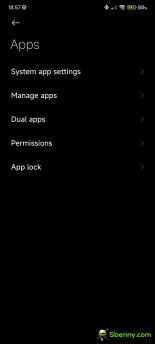

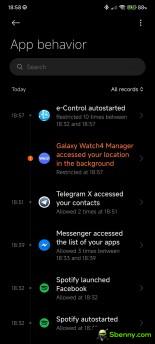

App behavior in Chinese ROM version
In phones sold outside of China, you also won’t see the new widgets with various shapes and sizes, there are no Tamagotchi-inspired flowers and animals that can live on your home screen, and we also didn’t find the duplicate merger.

The global version skips MIUI 14 also skips the new switch in the control center that lets you manage Xiaomi wearables and accessories.
Navigation, user interface and customization
UI navigation is normal. You have the option for soft buttons instead of gesture-based navigation, but who still uses that? However, we found three things unique to MIUI’s navigation gestures. First off, you can hide the navigation pill at the bottom, but you can still swipe left and right on the bottom edge to quickly switch between apps. It is usually not possible if you hide the pill on other android skins or even vanilla android.
Secondly, the back gesture only works if you swipe from the bottom half of the edges. This is because Xiaomi did not want to interfere with some pull-out menus in some apps. If you swipe the top half of the left/right border, you bring out the desired menu instead of going back.
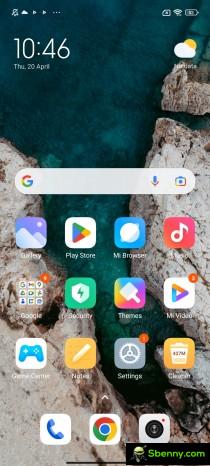
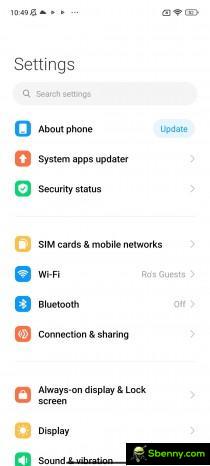
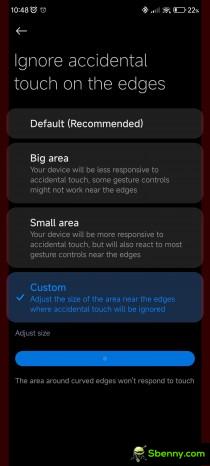
Gesture navigation
And third, there’s granular control over palm rejection. There are two standard presets and one that lets you adjust the area, which won’t react to taps around the edges of the display. This is especially useful on phones with curved side edges.
As for the user interface, not much has changed since MIUI 13. The system uses its own iconography for the main Settings menu and the overall look is familiar.
All system menus have a consistent, flat, streamlined and simplistic design, with most of the interactable content moved to the bottom half of the screen for easier access. It’s far from Samsung’s One UI design or even Oppo/OnePlus/Realme’s ColorOS/OxygenOS/Realme UI, where you have pretty much everything at your fingertips.
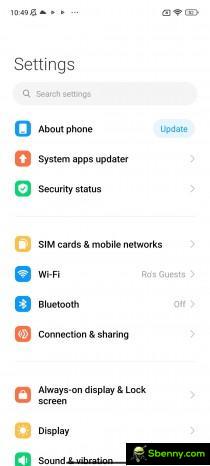
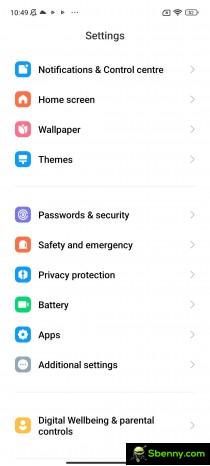

General Settings
The app drawer is a nice exception. It has the search bar right at the bottom of the display and the results are neatly organized right above the search bar.
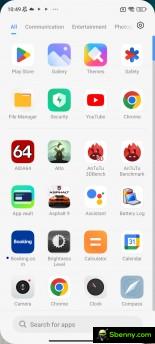
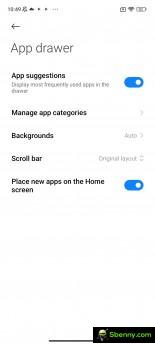

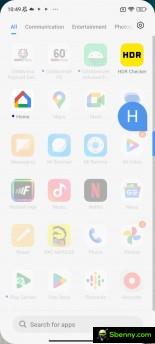
App drawer
Speaking of the app drawer, you might go for a simple Home screen layout, but you’ll miss out on categories, easy app search, and a customizable scroll wheel. This is by far one of the best and most well-organized app drawers we’ve used on Android.
The recent apps menu is another aspect of MIUI that is different from other brands’ phones. BIt shows open apps in a vertically scrollable list of tiles. You also have the option to change the layout to the more popular carousel-style horizontal layout.

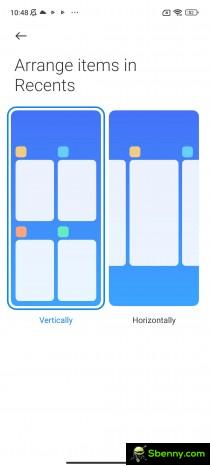
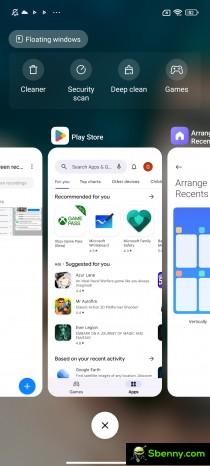
Recent apps
The recent apps menu also hosts a couple of useful shortcuts like Deep clean or Floating windows. The latter lets you open some apps in floating windows for easier multitasking. We will talk about this in detail a little later.
The notification area also has two versions. MIUI 14 starts with the so-called Control Center by default, which mimics Apple’s iOS Control Center. Swiping down on the right half of the screen opens the Control Center with just quick switches and two sliders for screen brightness and sound. Wi-Fi and mobile data options are fixed and cannot be changed/replaced. The rest, you can rearrange to your liking.
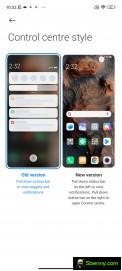
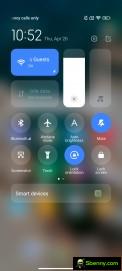


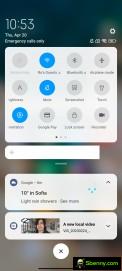
Standard notification tone and control center
Swiping down on the left half of the display opens the notification shade with familiar card-style notifications.
You can switch between the notification shade and Control Center by swiping left/right. This means you can’t dismiss notification cards by swiping left, which is the main issue we have with this implementation. Otherwise, let’s see the potential and why some users would opt for the new Control Center style. It gives you much bigger control switches. We can’t quite figure out why the mobile data switch is the only one that turns green when on while all the others are blue in their on state.
As far as customization goes, there’s a lot going on. Xiaomi’s theme ecosystem has been active for many years, so there are many members of the creative community with hundreds of themes.
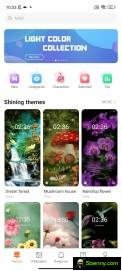
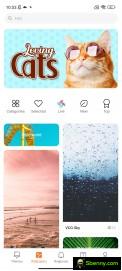
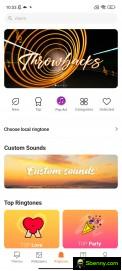
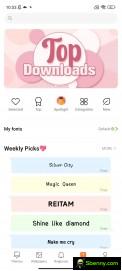
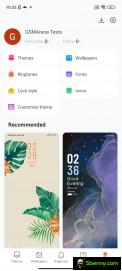
Themes
System Themes app allows you to change not only the wallpaper but also the font, icons, ringtones and AoD style.
For the more premium Xiaomis, you can opt for the so-called Super wallpapers. They are sharp animations of the Earth, Saturn, Mars, geometric shapes and the snow-capped peaks of Mount Siguniang. They apply to the lock screen, home screen and AoD.
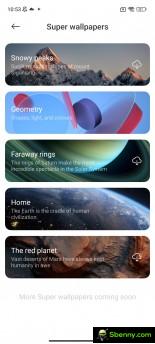



Super wallpapers
Speaking of Always-on Display, MIUI has one of the largest selection of AoD styles and presets. You can even create one from scratch with an image of your choice. But functionality-wise, it offers the standard options like scheduling or when to shut down automatically.
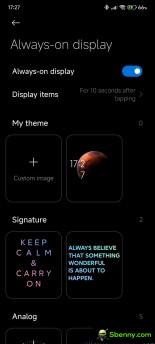
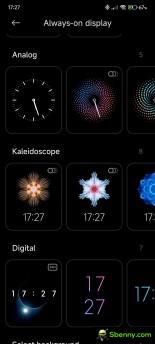
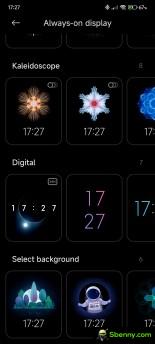
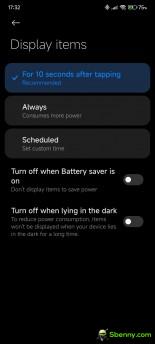
AOD options
Notifications
Like most other things, Xiaomi lets you customize your notifications and how they appear. You can choose which apps display on the lock screen (you may want to hide apps that provide sensitive information on the lock screen), disable sticky notifications, mobile and notification badges based on the app. You can be quite flexible with how apps notify you.
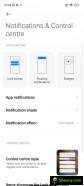

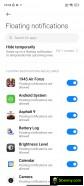
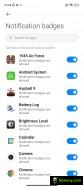
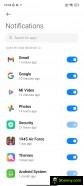
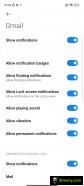

Notification options
There’s also an option to swipe up on a mobile notification to snooze upcoming ones for the next minute or until you lock your device. This feature is very useful when a certain messaging app spams you with notifications while you use your phone for other things.
The notification cards in the notification shade have two styles to choose from. There is MIUI style and Android default style. The Android ones use simpler icon styles and group notifications from a single app within a tab. MIUI notifications are a bit more compact and use the original app icons. And once you expand notifications from an app, each notification gets its own tab.
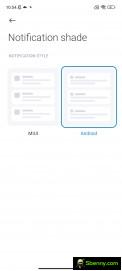
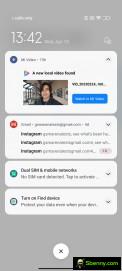
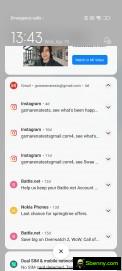
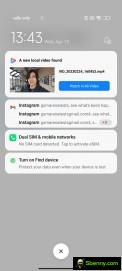

Notification Card Style: Default Android • Default Android • MIUI • MIUI
What we would like to see in future MIUI versions is the ability to adjust the sounds for calls and notifications separately. This is possible on many other Android overlays but not in MIUI.
Unfortunately, one of the biggest problems we’ve encountered with MIUI, regardless of software version, is the reliability of notifications. It seems that the system is too zealous in keeping tabs on background apps and notifications would arrive late or not at all. And there doesn’t seem to be a pattern either. Some apps stop running in the background, while others don’t.
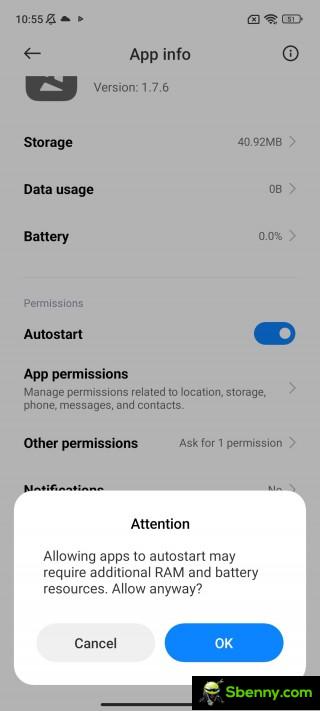

Notification troubleshooting
There is a workaround, but it’s not perfect. You can whitelist certain apps from MIUI management and allow them to start automatically. This should alleviate some of the notification issues, but not fix them entirely. We have noticed that this is present on more than one MIUI version and on more than one phone. So keep that in mind.
Smart and additional features
While not unique in any way, MIUI offers multitasking through the floating windows feature. Either by opening the recent apps menu and tapping on Floating Windows, or by pulling out the so-called sidebar, you can open certain apps (almost all in our experience) in small interactive windows. You can open up to two apps in floating windows and a third app in full screen. You can also dock some of them to the right side of the screen. Performing the Home gesture will minimize apps but not close them.
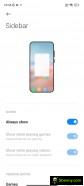
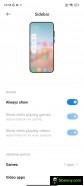
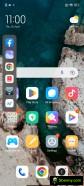
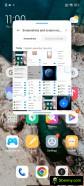
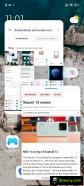
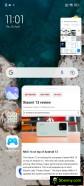
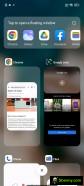
Sidebar and floating windows
Another way to open an app in a minimized window is to tap and swipe down on a floating notification card. This will open the app in question in a floating window mode.
The sidebar becomes a video toolbox once the system detects a video player. Of course, the toolbox works in the YouTube app and provides several useful shortcuts. Probably the most useful feature, however, is background playback. Any YouTube video will continue to play even if your phone is locked.
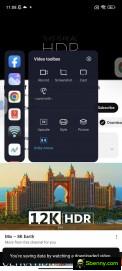
Video toolbox
Normally, this is a feature only available to YouTube Premium subscribers, so MIUI’s Video Toolbox literally saves you money.
In the Additional Settings submenu, MIUI contains its own gesture shortcuts, which most other Android iterations have. You can set a three-finger swipe gesture for screenshots and a three-finger tap and hold for a partial screenshot.
Some Xiaomi phones, especially the premium ones, have an additional touch on the back. You can assign a double-tap or triple-tap function, but regardless of the phone, we find the tap gesture on the back to be largely unreliable. It rarely activates unless you are very assertive with your touches.

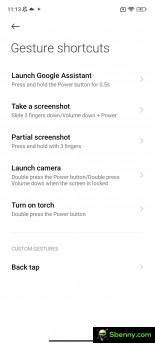


Additional Settings and Gesture Shortcuts
Last but not least, MIUI 14 offers improved text recognition through the default Gallery. You can open a photo or screenshot, tap the three-dot icon, and choose Recognize text. It will extract all the text from the photo and download it to a notepad-like window so you can copy and paste anything you find useful. However, this is not available on some low-power Xiaomis.
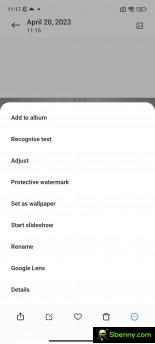


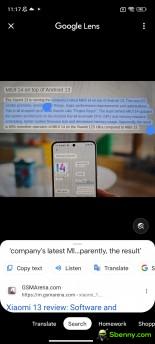
MIUI’s text recognition compared to Google Lens
Alternatively, you can always rely on Google Lens. The Gallery and default Camera app provide deep integration with Google Lens, which is considerably more advanced and convenient than Xiaomi’s default one, as it recognizes emails, phone numbers, pictures, etc.
Privacy and security
While Xiaomi hasn’t implemented many of the inherent Android features of the last two releases, it has managed to incorporate privacy-related features such as the privacy dashboard, per-app permissions, and the status indicator in the upper left corner of the screen when an app uses the microphone or camera.
App permissions are neatly organized into three main groups: sensitive permissions, special permissions, and other permissions. Occasionally, if the system deems it necessary, it will notify you of a high-risk permission from an app and let you decide what to do with it.
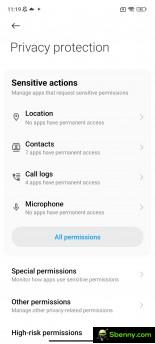
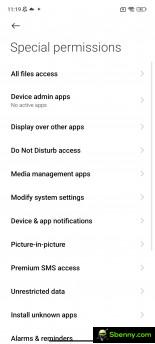


App permissions
MIUI brings along a security app that helps you maintain a healthy software state. We remain skeptical about how practical these features are, but you can run an on-demand security scan, lock certain apps with a fingerprint, or perform a deep clean by deleting unused files. You can also delete apps downloading in the background with a single tap. The Security app can also be a useful tool for clearing the system-wide cache.
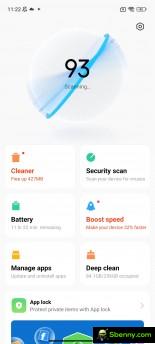
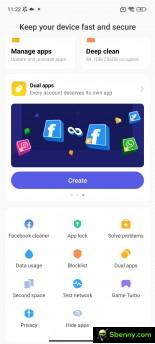


Security apps, double apps, second space
Dual apps and second space, on the other hand, are pretty useful features. The former allows you to log in with different accounts in one app and keep user data separate for both user accounts. The second space does the same but for the whole system. Let’s say you have personal and business accounts to manage with different apps and sensitive information. You can do it on a single device with Second space.
While not necessarily a security feature, Xiaomi phones with under-display fingerprint readers let you launch a QR code scanner or initiate a search as soon as you unlock the phone. You just have to keep your finger on the scanner after unlocking. These types of shortcuts are available on other proprietary Android software, but MIUI doesn’t let you customize the shortcuts. The Chinese version of MIUI has more shortcuts but it doesn’t let you customize them either.
System apps
For markets outside of China, Xiaomi has tried to streamline the experience by removing some system apps. For example, the default phone and messaging apps are from Google, while the Chinese version adopts its own apps. However, you will find a music player, video player, calculator, gallery app, file manager, recorder, compass, Xiaomi Community app, and more. Of course, standard Google apps are also pre-installed along with third-party applications like TikTok, Facebook, etc. It depends on your region.
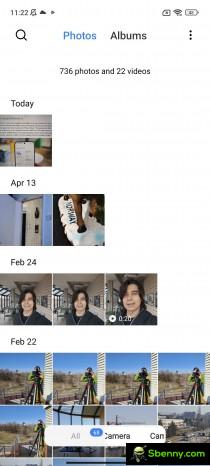
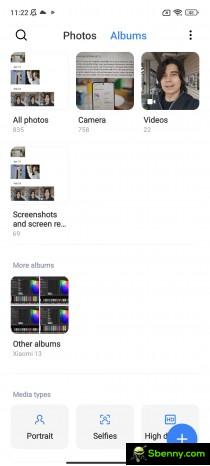

Gallery application
And in case your phone has an IR blaster, you can use the Mi remote app to establish a connection with your home appliances, including your TV. There is a huge list of supported devices, so you will most likely be using the Mi Remote App.
General performance and day-to-day usability
We have been using MIUI 14 as our daily driver for a few months now and it looks and feels like your average Android OS. And we mean it in a good way. Although Xiaomi’s take on Android has its own look, it is still consistent with Android. The developers haven’t tried to reinvent the wheel.
The best part is that MIUI works. Aside from the annoying notification issues with some apps, the OS is quite stable, reliable, and fast. Even after installing hundreds of apps and using two different Xiaomi phones, MIUI 14 remained snappy and responsive. You can even opt for a faster animation, which will speed things up even more. And we suggest you do so because the animations in the so-called Relaxed mode seem a bit slow for our taste.
Verdict
Fundamentally, MIUI is a mature Android skin and is definitely one of the most consistent and snappy operating systems we’ve used recently. He’s come a long way.
However, aggressive background app handling and hampered notification handling prevent us from giving MIUI 14 a perfect score. Hopefully Xiaomi will work on those in the future and also try to implement at least some of the features it already has in its Chinese ROM. We are completely baffled by the decision to skip even basic features like double tap to lock on home screen to lock.
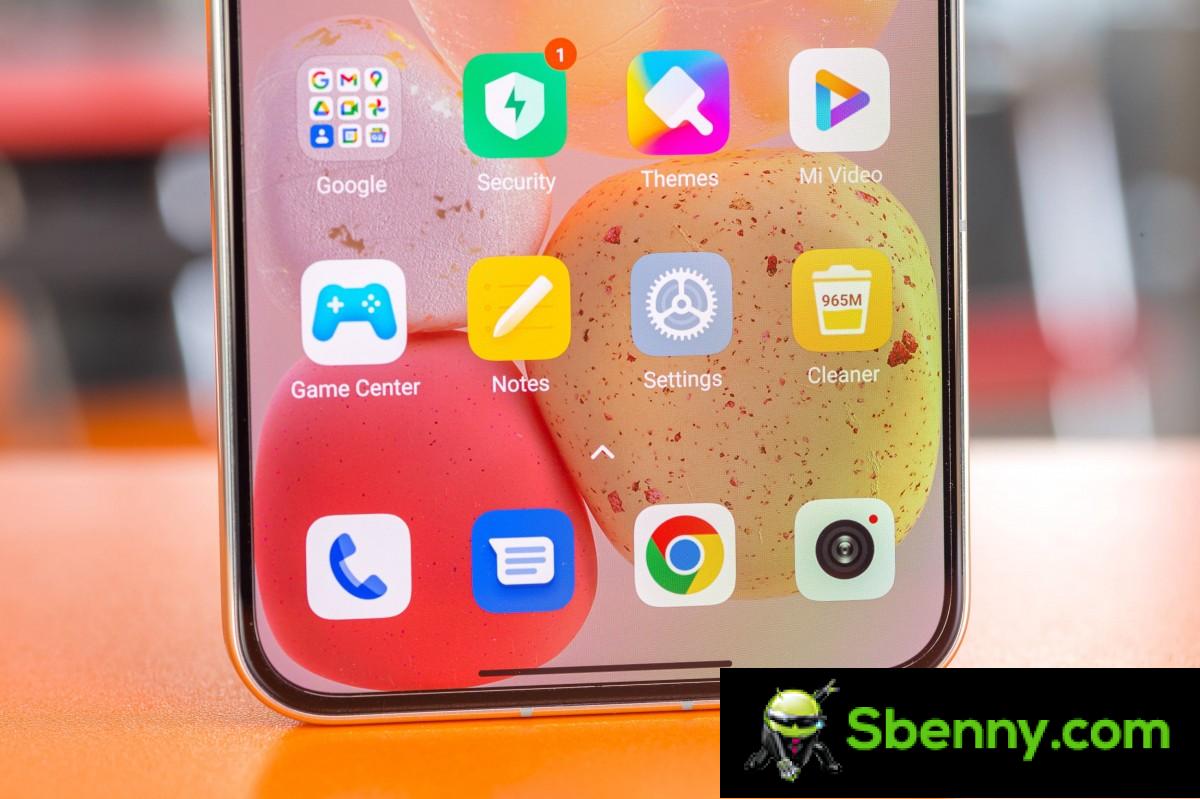
That said, MIUI is still one of the most customizable Android overlays out there. You can tweak and adjust just about everything to your liking (okay, maybe without the app’s notification volume). So it’s probably safe to assume that MIUI 14 will please just about everyone, making it one of the most versatile user interfaces out there.







Start a new Thread