Don’t know how to change your name, civilization or create a new character, about restoring in RoC? Check out the Rise Of Kingdoms account management guide
In the last post, we shared a detailed guide along with some RoK game tips and tricks (you can read that guide here). In this post, we will share the Rise Of Kingdoms account management guide which helps you to change the kingdom or country you chose when you started the game and much more; change name, icon, create a new character, restore, etc. So, let’s get started.
Your first action: how to change kingdom or country?
For the first time, before entering the city, the player must select the civilization or a country. And it would be free for the first time. But after that, suppose you reach level 20+ and wish to change the country or civilization, then it will cost you 10,000 gems. First of all, let’s learn about civilizations: –
You will get a special buff, depending on your country selection. For instance; if you choose China, you will get a defense buff + 2% for troops, + 10% production speed, + 2% construction speed. The Rise Of Kingdoms game allows you to select one out of eight countries available. Here is the list: –
- Rome
- Germany
- Great Britain
- France
- Spain
- China
- Japan
If you want to change the civilization or the country, here’s how you can do it: –
Go to the city (main game screen), in the upper left corner, tap the avatar. On the next screen, you can change the character avatar (governor avatar), name and civilization. 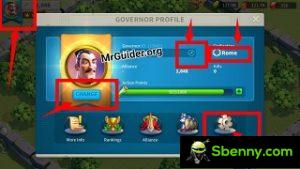
To change the civilization, tap the name of the current country and on the next screen, select the country you want to choose. As stated above, it costs you 10,000 gems (that’s a huge amount).
Don’t have 10,000 gems or don’t want to spend?
Here is the free method to change civilization in Rise Of Kingdoms: –
There is no need to reset the game or link a new account as the game provides the free Kingdom feature. Go to the account management screen (tap the avatar icon, at the top right of the screen) -> choose settings -> character management -> create a new character -> choose a server / kingdom -> confirmation. After it, the game will start from the beginning. If you want to go back or load old progress, go back to the character management screen and choose that character. Please note that you can create a maximum of 2 characters in each kingdom / server.
When you create a new character, the game will start with the country selection. This time choose wisely by reading or comparing all buffs. We advise you to choose China. However, the choice is yours. See also: –
So this is the short post about Rise Of Kingdoms account management guide that helps you to change the current country or civilization without restoring game progress.




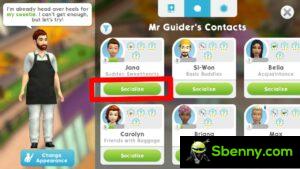

Start a new Thread