Whether you pulled it out during a gathering with family and friends or loaded it yourself, Wii and the Game Cube created special memories in many of our childhoods. Wii Sports, Mario Kart, Super Smash Bros – these are just a few games that have brought fun for hours and hours. Fortunately, it is possible to relive those games right now. All you need is an Android smartphone and some time to set things up. In this article, we will cover absolutely everything you will need to do, in detail, to set up how to play Wii / GameCube games for free on an Android smartphone.
How to play free Wii / GameCube games on Android
An emulator is simply software that allows one device to act like another. In this context, we are looking for an Android app that can simulate the Wii and the Game Cube. It shouldn’t affect the device in any way, as it’s just like any other mobile app. Fortunately, there is already one that can emulate both consoles and is reliable.
Step 1: Download the Dolphin emulator
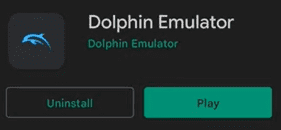
Go to the Google Play Store and search for Dolphin Emulator. The requirements to download the emulator could be a bit higher as these are quite recent consoles. Refer to this webpage here to check.
Step 2: Download some Wii / GameCube games
The Dolphin emulator will not come with pre-installed games. Games must be downloaded separately from the Internet. Since there are a lot of different websites to download emulator games, some may not be safe, so proceed carefully. These two links for Wii games and GameCube games are good places to look.
Once you have found the game you want, follow the instructions to download it to your device. There may be slightly new terminology on the website. A ROM is a commonly used name when referring to games run on emulators. Literally, ROM stands for Read only memory and, in this context, a ROM is a copy of a game’s read-only memory.
Put simply, a ROM emulator is just a digital version of a game cartridge. Game files for Wii and GameCube can vary in size, although Wii games can be particularly large. It may be a good idea to find out what the file size of the game is before downloading, to make sure there is enough free space on the mobile memory.
Step 3: Extract and organize the game files
The game must be downloaded as a .ZIP file or as a .7z file. To recover the actual game file, we need to extract the folder first. To do this, simply go to the file on a file manager app and hit extract. A good file manager to use is Zarchiver available for free download on the Google Play Store.
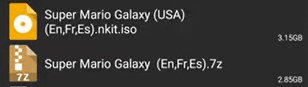
WII games should end .kit.iso And GamCube games it should end .iso. Keeping all game files organized in folders helps make them more accessible for later steps.
Step 4: Loading the games
Now back on the Dolphin Emulator app, click on the relevant Wii / GameCube menu using the navigation bar. Then, hit the + button bottom right. In the pop-up, locate the folder where the game file is stored on your device and allow access to that folder for the Dolphin emulator.
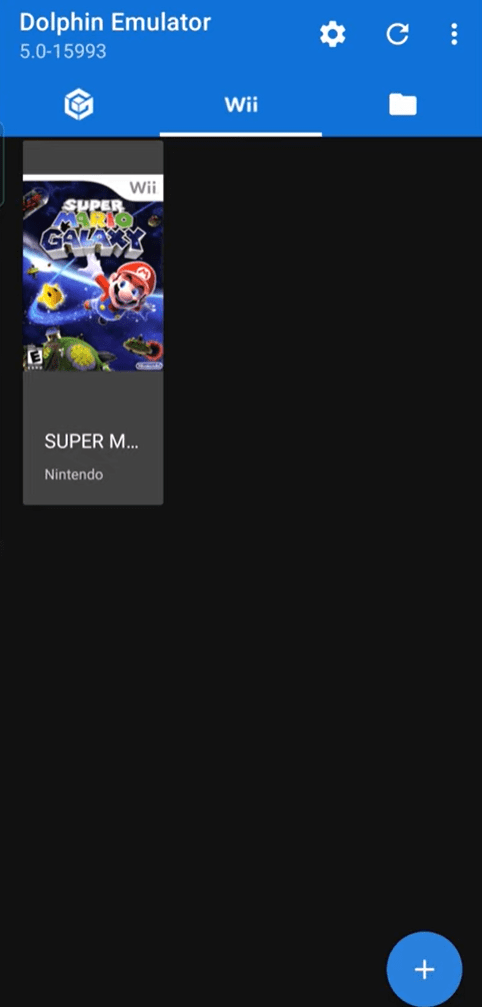
After that, the game should appear in the emulator, just click on the cover image and it should load! The selected folder will also be used for future games, which is why a folder dedicated only to Wii / GameCube games is very useful. Later, when you download new games, add the files to that folder and they should automatically appear in the emulator. If not, try clicking the update button above.
Step 5: Get familiar with the controls and settings
Wii games in particular are quite resource-intensive, so it might be a good idea to tone down a few settings here and there. Press the back button on your device or use the gestures you would normally use to go back a page and this will open the emulator menu. There are a variety of things to do here, including taking screenshots, tweaking settings, and redesigning overlay controls.
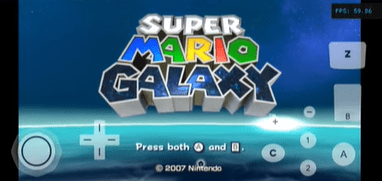
It is also possible to connect a controller to the emulator. Make sure it’s connected to your device, then on the Dolphin emulator home page, click the cogwheel at the top to open the settings menu. Pass to GameCube entrance or the Wii entrance sections, then bind the controller buttons to the relevant inputs. For the Wii, there have been various input devices ranging from classic controllers to Nunchuks and even niche pieces like drums and guitars. You can emulate these too!
Did you find our article on how to play Wii / GameCube games for free on Android useful? Let us know in the Comments under!







Start a new Thread