introduction
At this point nubia’s Red Magic has strong traditions in the gaming smartphone segment and felt confident enough to venture into the wider gaming world.
The Redmagic4K Gaming Monitor 27″ is the company’s first monitor, and it’s a beast. It impresses with a state-of-the-art miniLED panel that boasts high maximum brightness, nice contrast, and 1,152 dimming zones for a proper HDR experience. In fact, the panel supports the HDR1000 standard, which is pretty impressive for a PC monitor.

And since this is a gaming monitor, it has all the hertz and pixels. The 4K (3840 x 2560px) display can go up to 160Hz and also offers low latency.
Of course, with all that premium tech on board, the Redmagic4K gaming monitor doesn’t come cheap. With an introductory price of $869, it seems Red Magic is confident enough in its product to position it as a premium monitor, so let’s take a deep dive and see if it’s worth your money.
Unpacking the Redmagic4K gaming monitor
The monitor ships in a large box with everything needed to set it up. The device comes with HDMI, DisplayPort, USB-C, and USB-A to USB-B cables. The power supply is external, which is quite large and heavy, but if it fails, you can easily swap it for a new one instead of having to repair or replace the entire monitor.

There are also four bolts for a 75 x 75mm VESA wall mount.
Design, ergonomics, support
We’d call the monitor design rather limited and even stuffy for a gaming-focused device. There are no extravagant design elements or flashy LEDs, except for the RGB LED lit triangle on the back, which is pretty stealthy by the way. And you can only see it from behind, so it won’t be distracting at all. You can’t see it in front even in a dark room.

The case is made of solid plastic with a matte finish and is pleasant to the touch. Unfortunately, the stand is also made entirely of plastic. Sure, it’s sturdy and functional, but it would have been nice to have a solid piece of metal holding the monitor upright.

However, the stand allows you to adapt the monitor to virtually any work environment. It provides vertical adjustments, can rotate, tilt and rotate the monitor in portrait mode. And since the monitor has a built-in accelerometer, it automatically switches between the appropriate modes in Windows.


Redmagic4K gaming monitor
Alternatively, you can mount the display to the wall using the extenders provided. It natively supports VESA 75 x 75 mm mounts.
Additionally, the monitor features a built-in headphone holder, and the plastic part detaches so you can do proper cable management. You can run cables through the stand instead of laying them around.



Stand design
There’s a joystick on the back used for navigating the OSD menu but it’s positioned too high up on the back so you’d have to reach for it every time you need to set something up.


Joystick for navigation and hotkeys
The three shortcut buttons are even further away and harder to reach. The top one toggles HDR mode, the second is used to switch between sources (if you have more than one device connected to your monitor, you can switch between them on the fly), and the third is a quick shortcut to display modes, refresh rate adjustment, and a switch for the integrated viewfinder. Those are the default assignments anyway, but you can customize these shortcuts to your liking.
Connectivity
The Redmagic4K gaming monitor boasts a wealth of connectivity options, but they’re all quite difficult to get to. We had a hard time setting it up because the connectors are in a small compartment, so connecting cables is a bit of a challenge.

Anyway, the monitor has 2 HDMI 2.1 ports, 1 DisplayPort 1.4, USB-C connector that supports up to 90W of charging, data transfer and video input. There are also two USB-A 3.0 ports and a 3.5mm audio jack.
Note that using the HDMI 2.1 connectors would limit the refresh rate to 120Hz at 2160p, so if you want the fastest possible refresh rate at 4K, you should use DisplayPort.
Game Features and View Modes
There are many game-specific features to look into, but perhaps the most important ones to remember are the 160Hz refresh rate, 1ms response time, 4.5ms overdrive (probably gray to gray) and support for FreeSync. And since Nvidia opened up its API a couple of years ago, you can still use variable refresh rate with an Nvidia GPU.



Modes and features related to the game
The monitor allows you to tinker with most of these options. You can set the refresh rate, response time and enable/disable FreeSync.
Presumably, the display has a couple of gaming profile presets, depending on the genre. It has MOBA and FPS. There’s also a built-in frame rate counter and a variety of viewfinders. Let’s say you don’t like the crosshair design in a particular game or you’re an avid AWPer in Counter-Strike and need that crosshair for easier no-scopes. The Redmagic4K monitor has you covered.
The rest of the color presets are sRGB, AdobeRGB, DCI-P3 and Eye care mode. but more on those in the next section.
To our surprise, we were unable to activate the automatic brightness, nor the dynamic contrast features. Not that we were going to keep them on, but still.
Perhaps this is where we complain about the overall OSD menu navigation. It’s everywhere. Pressing the joystick button turns the monitor on and off, it cannot be used for menu selection. A right press selects the mode, a left one takes you back while up and down you cycle through the modes/menu selections. It’s very unintuitive and weird. We also didn’t like the menu translations. Some of them are even confused.
Image quality
Since the monitor features a miniLED panel, we had high hopes for the overall quality. MiniLED panels are a more advanced version of standard LED backlit panels with multiple backlighting diodes. This allows for more lighting zones (1,152 in this case) and higher maximum brightness. The backlight still shines through a color filter, so the underlying display technology is still IPS LCD. That’s why miniLEDs are much closer to traditional panels than microLEDs.
MicroLEDs are closest to OLEDs in that they don’t need a color filter and each diode is self-emitting.
In any case, the advertised specifications are quite impressive. Red Magic lists a maximum brightness of 650 nits and a spot brightness of 1,300 nits when watching HDR content, contrast ratio of 1,000:1, 10-bit color depth, and 99% coverage of all color spaces: AdobeRGB, sRGB and DCI-P3. Because the panel has 1,152 lighting zones and a high maximum brightness, the monitor is HDR100 certified. It’s not the best, but we consider it a true HDR standard.



Other picture settings
The display looks great. It offers vivid colours, deep blacks and while the anti-glare surface isn’t ideal, the Redmagic4K gets bright enough to compensate. Without further ado, let’s move on to test scores.
Brightness, contrast, color reproduction
We tested color reproduction, brightness and contrast in sRGB, AdobeRGB and DCI-P3 color modes because testing color accuracy in Movie, Eye care or gaming modes is pointless. It’s obvious that color accuracy isn’t the priority in these three modes. The colors of the Movie, MOBA and FPS game modes are a bit oversaturated.

Let’s start with the most commonly used sRGB mode. With the Standard color temperature preset, we got a dE2000 average of 3, which is fine, but we didn’t like the purplish cast in the grays and whites. Furthermore, the maximum brightness was only 474 nits. It’s not insignificant, but it’s far from the advertised 650 nits. The contrast isn’t spectacular either – 929:1.


sRGB preset: Standard • Warm
The good news is that the Warm color temperature preset fixes almost everything. Brightness jumped to 532 nits, contrast was 1009:1, and the dE2000 average was nearly perfect at 0.7. We are particularly struck by the maximum deviation – only 1.5.
We ran the same test at 200 and 140 nits to make sure consistency is good. We’re happy to report that even at 140 nits, the average dE2000 was less than 1. So if you’re planning on doing color-sensitive work or working on projects that require a design for physical prints, the Redmagic4K gaming monitor will get the job done. right Well.


sRGB preset, Warm: 140 nits • 200 nits
We also had a similar experience in AdobeRGB and DCI-P3 modes. Standard color temperature makes whites and grays too purple and/or pinkish. That’s why we recommend that you always stick to the Warm preset.
However, the color accuracy in these two modes isn’t perfect, but it’s still pretty solid. In AdobeRGB, the display peaked at 521 nits, 996:1 contrast, and a dE2000 of 2.5. The maximum dE2000, however, is a bit too high. Reds and greens, in particular, are oversaturated.


AdobeRGB: Standard • Warm
The DCI-P3 with the Warm preset offers better accuracy at 522 nits (again 991:1 contrast) with an average dE2000 of just 0.9. The reds spoil the almost perfect score but this is the only obvious anomaly.


DCI-P3: Standard • Hot
All in all, the Redmagic4K Gaming Monitor proves itself good not only for gaming but also for color-sensitive work, especially in sRGB mode. Games, movies, design work – it can do it all.
HDR experience
Compared to standard IPS LCD panels, the HDR experience is solid for the most part. The difference between non-HDR content and HDR on screen isn’t noticeable, but it’s definitely noticeable. Dark parts of scenes in movies are well pronounced, and games like Cyberpunk 2077 look great in HDR mode.
However, leaving HDR mode on all the time might not be the best idea, especially when browsing or just browsing in Windows. Contrast seems low most of the time and colors are washed out. The monitor does not allow you to change the color mode when the Windows HDR switch is on.
Despite the minor issues, we find the implementation of HDR1000 in the Redmagic4K monitor to be great for gaming and not so surprising for everything else. Don’t expect an OLED-level HDR experience, but do expect a vastly better experience than most LCD panels out there.
Alternatives
Sure, there are plenty of options in the $800-1,000 price range, but only a handful of them offer a miniLED panel that can go up to 160Hz at 4K resolution. The ThundeRobot LU27F160M is one of them along with the ViewSonic VX2781-4K-PRO and the Innocn 27M2V. In fact, they all use the same miniLED panel, so the difference between them is pretty minimal. They can also be found for roughly the same price.

Alternatively, the Coolermaster Tempest GP27U might pique your interest as it can do pretty much all the rest of the miniLED-powered monitors, but outperforms them with a Quantum Dot filter layer, G-Sync certification, and is selling in the mid-$800s. Unfortunately, there are only 572 local dimming zones, even though HDR1000 is on the spec sheet.
We also recommend checking out the LG UltraGear 27″ OLED Gaming Monitor. It’s a solid sub-$1,000 alternative with a superior OLED panel. It has a higher 240Hz refresh rate, HDR10 standard, and is G-certified. -Sync.The downside is the lower resolution of 2560 x 1400px.After all, OLED is OLED and the gray-to-gray response time of 0.03ms is very impressive.Not to mention the perfect blacks.
Verdict
Unlike Red Magic phones, the Redmagic4K gaming monitor won’t surprise you with its convenience. It would cost you as much as similar miniLED monitors. But its performance more than justifies the award.
If you have the chance to get one, we can easily recommend it. It’s not only good for gaming with its high resolution, vivid colors, fast response time, and fast refresh rate, it’s also good for HDR content (even HDR gaming!) and color-sensitive work. color. We just wanted better OSD menu navigation (the joystick navigation is a mess and it’s too high up on the back making it harder to reach) and a sturdier stand.





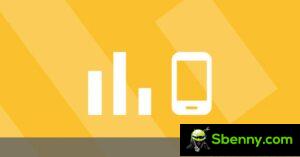

Start a new Thread