Remember those days when there was never anything like the complex open worlds, fast-paced shooters and authentic graphics we see today? Only the frustration of a Super Mario level, or the satisfaction of shooting enemies inside Contra. That level of pick-up-and-play is hard to find in today’s gaming world. The Nintendo Entertainment System (NES) it was one of the most popular consoles for it. In this article, we will cover absolutely everything you will need to do, in detail, to set up how to play NES games for free on an Android smartphone.
Released in 1983, the NES is the premier game source for many people today. Wouldn’t it be so nice to go back to those days and relive those memories? Fortunately, it is possible! All you need is an Android smartphone and some time spent setting up the system. Nothing here should cost you a dime, and the end result will be an application right on your phone that can easily load NES classics, like Super Mario Bros, Contra, Tetris, Mega Man and more.
How to play free NES games on Android
An emulator is simply software that allows one device to act like another. In this context, we are looking for an Android app that can simulate the Nintendo Entertainment System. It will not affect the device in any way, as it is just like any other mobile app.
Step 1: Download an NES emulator

To find an NES emulator, simply search for one on the Google Play Store. The one shown in the image below (Nostalgia.NES) is a popular and reliable choice. There will be ads in this app, however, these can be removed with a purchase.
Step 2: Download some NES games
Once the app is downloaded, the next step is to search for some games that will run on the app. This can be a little more complicated to do, due to the large number of sites on the Internet, and there is a chance to enter a site that is not secure. Don’t worry though, as there are some reputable sites, like EmulatorGames.Net. This has a ton of different games listed and one can easily pick one and click the Save Game button.

There may be slightly new terminology on the website. A ROM is a commonly used name when referring to games run on emulators. Literally, ROM stands for Read only memory and, in this context, a ROM is a copy of a game’s read-only memory. Put simply, a ROM emulator is just a digital version of a game cartridge. These games are generally quite small as the NES is a rather old console. With each ROM that takes up a few KB of space you can create a huge library of games.
Step 3: Extract and organize the game files
From the website used in the previous step, the downloaded files arrived as a ZIP file. The first task is to extract them, which is a fairly simple task. For those who are not that experienced with this type of thing, simply open the Android phone file manager and search for the downloaded file.
It should be in the Downloads folder, but just in case, using the search bar is another way to find the file. Once located, select the file and click Extract. The result should be a file with the name of the game and “.nes” in the end.

In the app downloaded from step 1, organizing files is not required. The app will automatically find which ROMs have been downloaded to your phone and list them. However, it can sometimes be a good idea to keep things organized by copying all the files “.Nes” file. in a folder and labeling them something like this NES games. Again, it’s not necessary and it’s just a way to keep things a little tidy.
Step 4: Loading the games
Once the “.Nes” file. is extracted, go back to the emulator we downloaded earlier. It doesn’t matter if the files are in dedicated folders or if they lie somewhere. In the app, the games should be listed right there.
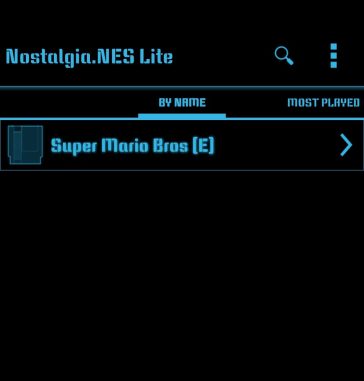
Otherwise, make sure the games file is in an open folder, i.e. one that is not locked or in a ZIP file. Now, click on the game you want to play and start playing! The main menu is quite self-explanatory and downloading new games will easily add them to the list.
Step 5: Get familiar with the controls and settings
The controls replicate the classic NES system, there is the directional pad, buttons for A and B, as well as the Start and Select buttons. There are also a ton of different settings and features on the emulator that wouldn’t have been possible with the real thing.

Most of these are fairly easy to understand, and the game settings are just ways to fix any serious issues, and it’s probably best not to mess with them unnecessarily. Otherwise, the game should work perfectly!
Did you find our article on how to play NES games for free on Android useful? Let us know in the Comments under!


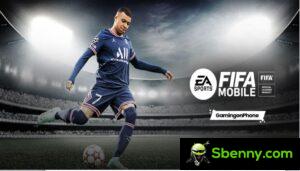




Start a new Thread