Hyperfront is the new release tactical shooter game of Netfacility. The characteristics of the game PvP 5v5 game modes for players, which depend on the game settings. Hyper Front doesn’t require high specs to run smoothly, but gamers can still apply some settings tweaks to make the gaming experience more flawless. This Hyper Front guide will show you the best game settings for the best gameplay.
The best settings for gamers in Hyper Front
To change the game settings, start the game from your home page. Tap the drop-down button at the top right of the screen and hit Settings.
Checks
Controls are the basic settings of the game and the mechanics of the weapons you will play. Here are the best control settings we found while playing:
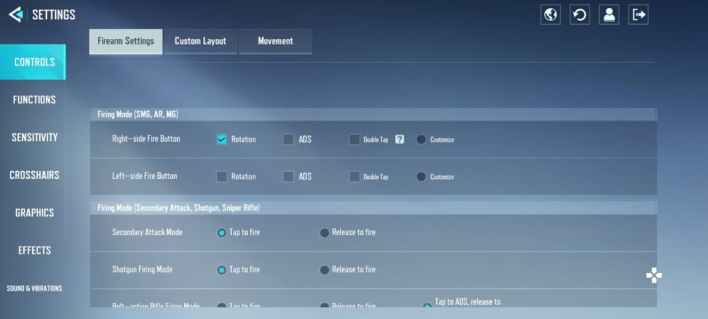
- Fire button on the right side: rotation
- Secondary attack mode: tap to shoot
- Shotgun Shooting Mode: Tap to shoot
- Bolt Shotgun Firing Mode: Tap on ADS, release to fire
- ADS Button Settings: Enable / Disable ADS
- Magazine capacity depletion plan: Automatic refill
- Gun Aim Assist: Activate
Functions
Feature settings cover some movement and general game mechanics. Here are the best settings in our opinion:
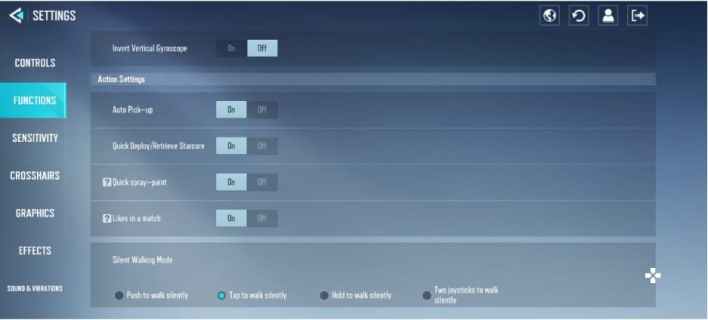
- Automatic collection: activated
- Fast deployment: active
- Silent Walk Mode: Tap to walk silently
- Crouch Mode: Tap to crouch
- Favorite hand in first person: Right hand
- Minimap focus: dynamic centering
- Minimap Rotation: Fixed
- Map orientation: fixed orientation
- Minimap scale: 100
Sensitivity
Sensitivity settings are entirely up to the players. All sensitivity may not be suitable for everyone and every player has appropriate sensitivity settings. Here is a recommended setting that will be suitable for most players:
- General sensitivity: low
- Camera rotation speed: fixed speed
- Camera sensitivity:
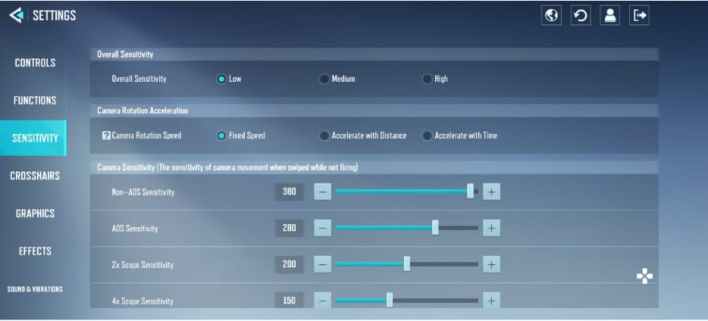
- Non-ADS sensitivity: 380
- ADS sensitivity: 280
- 2x Viewfinder sensitivity: 200
- 4x Viewfinder sensitivity: 150
- Regular ADS Sensitivity: 380
- ADS sensitivity: 250
- 2x Viewfinder sensitivity: 170
- 4x Viewfinder sensitivity: 145
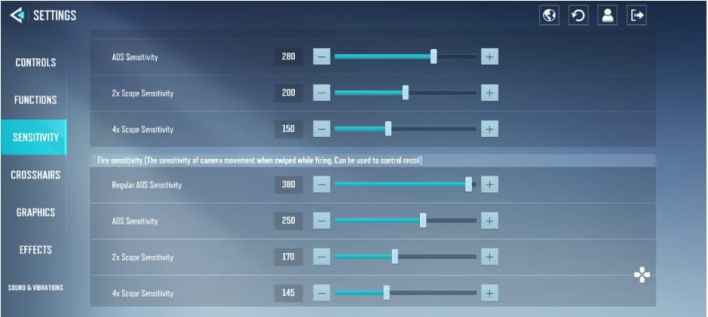
Most people will need to tweak the sensitivity settings to suit their preferences. Enter the driving range and feel the sensitivity that suits your hands.
Viewfinder
Viewfinder settings are basic game settings. Aiming and tracking depend significantly on the type of scope you use. Here is the best viewfinder setting we could find in the game:
Basic settings
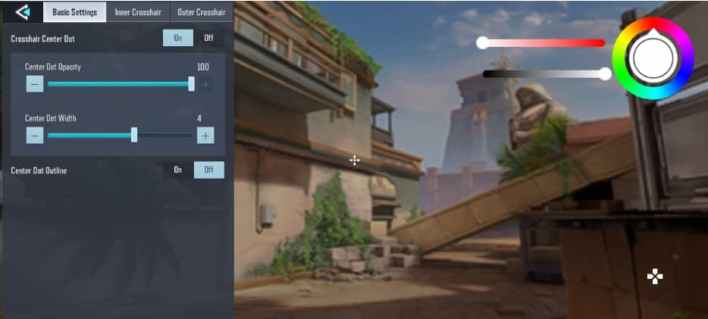
- Viewfinder center point: activated
- Opacity of the center point: 100
- Center stitch width: 4
Internal viewfinder
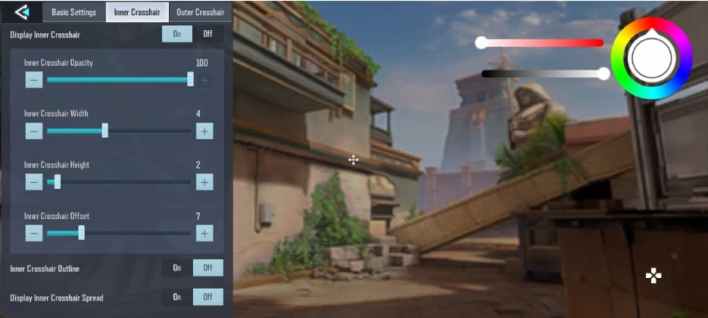
- View Internal Viewfinder: Enabled
- Opacity of the internal viewfinder: 100
- Internal viewfinder width: 4
- Internal viewfinder height: 2
- Internal viewfinder offset: 7
- Inner viewfinder outline: disabled
- Internal viewfinder diffusion: disabled
External viewfinder
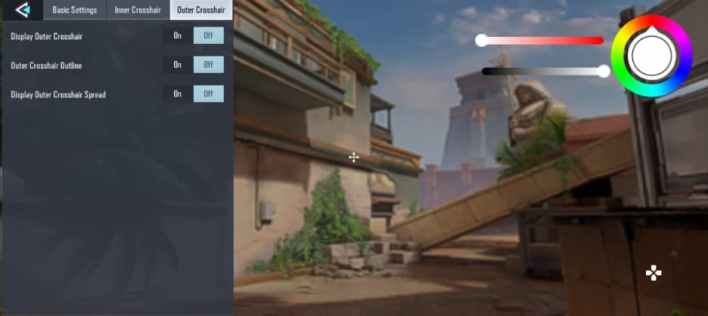
- View External Viewfinder: Disabled
- External viewfinder outline: disabled
- View External Viewfinder Diffusion: Disabled
These are the recommended viewfinder settings. But crosshair preference may vary from player to player. You can tweak these settings to find the best viewfinder settings for yourself.
Graphics
The graphics settings you use in the game will depend entirely on the device you are using. Hyper Front will give you a recommended graphics setting, but it may not always be the best setting available for your device. Here is the graphic setting that will be suitable for all devices:
- Graphics quality: standard
- Game frame rate: high
- FV: 80
- Game MSAA: x2
- Special Effects: Ultra Low
- Screen Effect Settings: Disabled
The main factors of the graphics are the quality and the frame. Unless you’re too excited to experience the game with high graphics, Standard quality will work just fine for you. The standard settings are suitable for all types of devices. But if you think your mobile can work with superior graphics quality, you can definitely upgrade it. But remember that higher graphics quality can cause more frame drops in some devices.
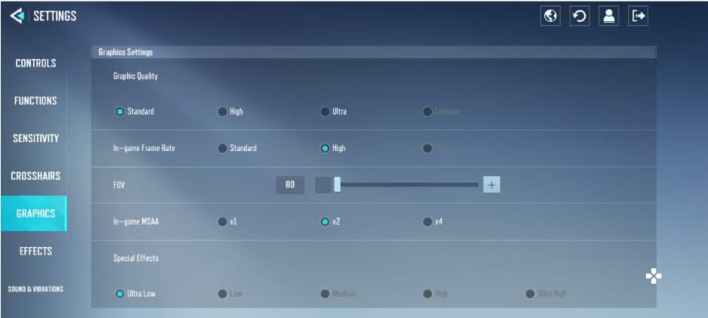
In every first person shooter game, the frame is the main graphic factor. A faction of FPS players believes that “Frames win games. “ While it will be a long debate to prove if this is true, we all agree that a better frame rate also offers better performance. In our recommendation, we have enabled a high frame rate as it will be the best setting for all devices. You may still experience frame drops if your device isn’t powerful enough.
What do you think of the Hyper Front Best Settings Guide? Let us know in the comments below!


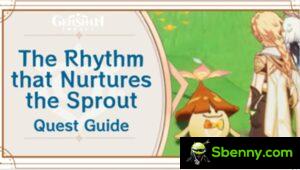




Start a new Thread